🍀 Supabase Authentication
1. Set Up Supabase Authentication
Create a Supabase Project (if you haven’t already)
- Go to Supabase and create a new project (or use your existing project).
- Fill out your project name and database password (Make it a password you’ll remember).
- Click “Create new project”.
Navigate to Authentication
- In the Supabase Console, go to the left-hand side and click on Authentication.
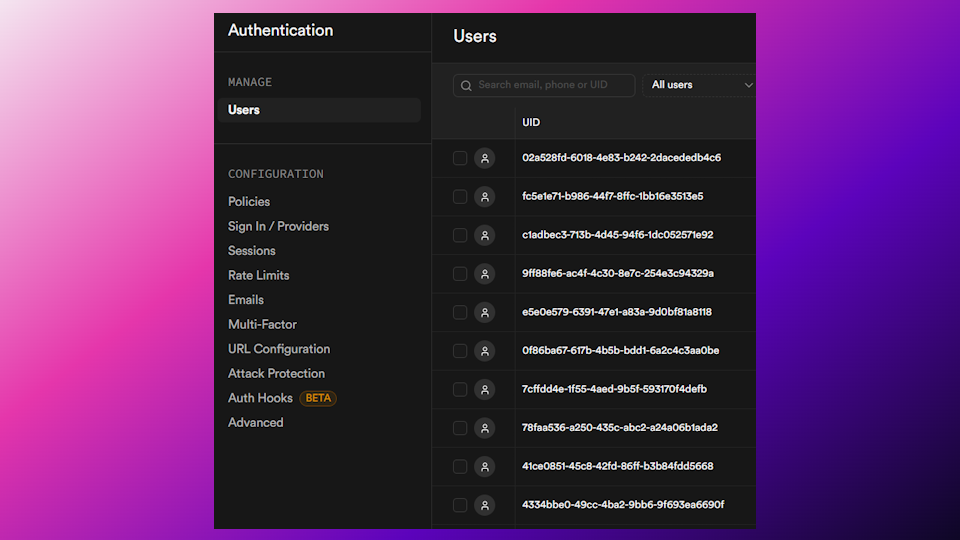
2. Get your OAuth Client ID (Used for Google Sign-In)
Go to the Google Cloud Console .
Create a new project (or select an existing one).
In the sidebar, go to APIs & Services > Credentials.
Click on Create Credentials and select OAuth Client IDs.
In the Application type, select Web application and name it (e.g., “Google Sign-In for Supabase”).
Under the “Authorized redirect URIs, submit this URL with your own extension id in the brackets -> “https://[extension_id].chromiumapp.org”
Click Create to generate your OAuth 2.0 Client ID and Client Secret.
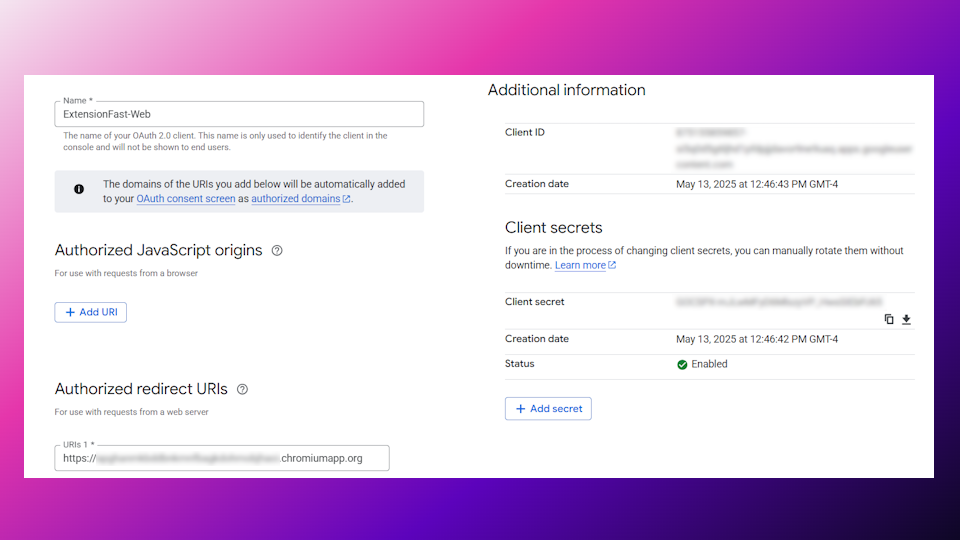
If needed, here’s a video guide to help with creating the OAuth Client ID.
3. Enable Google Sign-In in Supabase
Setting up the Google provider
- In the Supabase Console, go to Authentication > Sign-in/Providers.
- Scroll down, click Google, and enable it.
Place your client ID
Once inside of the Google menu, place the client ID you got from the Google cloud console into the “Client IDs” field.
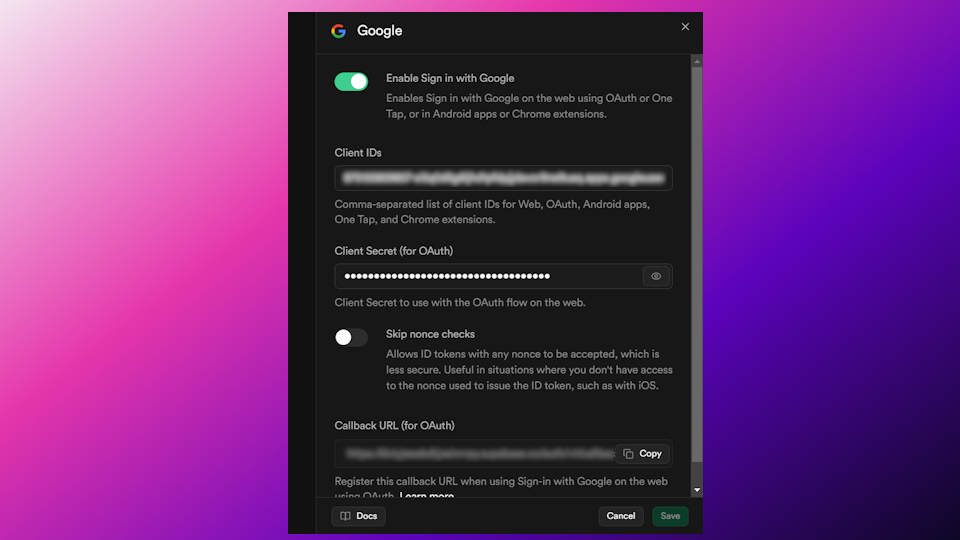
4. Enable Email/Password Authentication
Setting up the email/password provider
- In the Supabase Console, go to Authentication > Sign-in method.
- Enable Email/Password authentication by toggling the switch.
- Save the changes.
This will allow users to sign up and log in using their email and password.
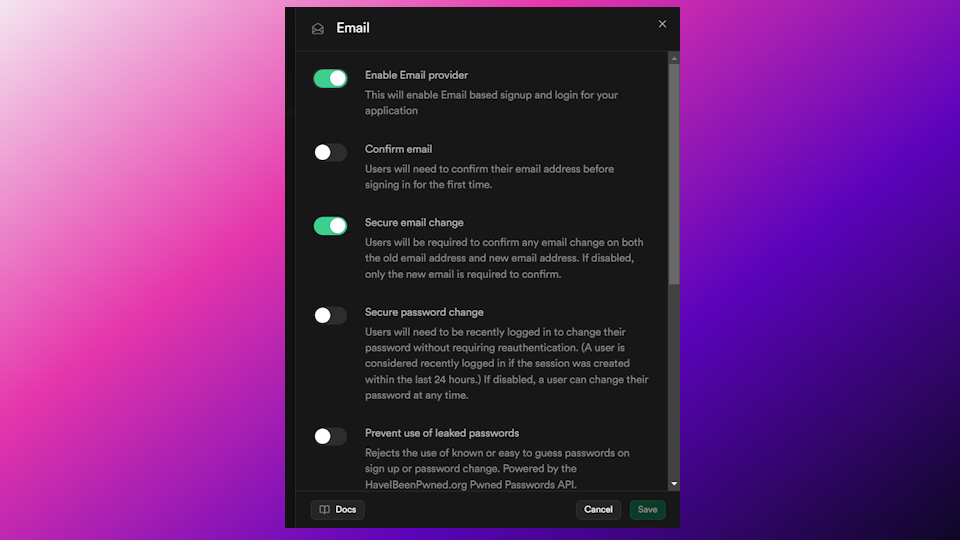
That’s it! You now enabled authentication inside of Supabase that:
- Allows users to sign-in with their email/password
- Allows users to sign-in with Google
✅ Recap Checklist
- Supabase Authentication setup
- OAuth 2.0 Client ID added to Supabase for Google Sign-In
- Google Sign-In enabled with OAuth 2.0 credentials
- Google Sign-In implemented in your app
- Email/password sign-in enabled in Supabase
💬 Additional Resources
- Supabase documentation – For more documentation from Supabase
Last updated on