🔑 Authentication
In this section, we’ll set up Firebase Authentication for your extension, enabling both Google Sign-In and email/password authentication.
🧾 What We’ll Set Up
- Google Sign-In integration with Firebase
- Email/password authentication for users
- OAuth 2.0 credentials for Google Sign-In
- A working authentication system to manage user logins
1. Set Up Firebase Authentication
Create a Firebase Project (if you haven’t already)
- Go to Firebase Console and create a new project (or use your existing project).
- Fill out your project name.
- You’ll be prompted for both Gemini and Google Analytics, these aren’t necessary for setup.
Enable Authentication
- In the Firebase Console, go to Build > Authentication.
- Click on Get Started to enable Firebase Authentication for your project.
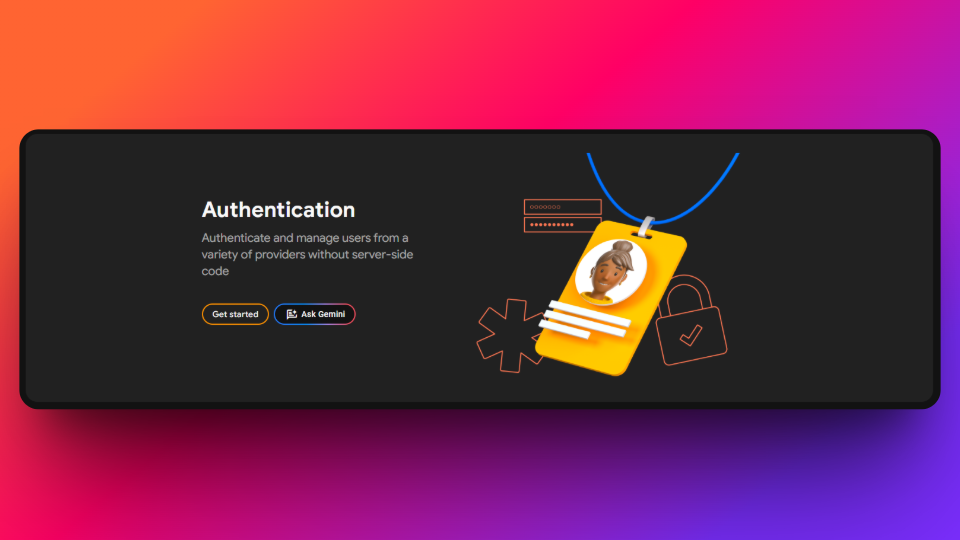
2. Get your OAuth Client ID (Used for Google Sign-In)
Go to the Google Cloud Console .
Create a new project (or select an existing one).
In the sidebar, go to APIs & Services > Credentials.
Click on Create Credentials and select OAuth Client IDs.
In the Application type, select Web application and name it (e.g., “Google Sign-In for Firebase”).
Click Create to generate your OAuth 2.0 Client ID and Client Secret.

If needed, here’s a video guide to help with creating the OAuth Client ID.
3. Enable Google Sign-In in Firebase
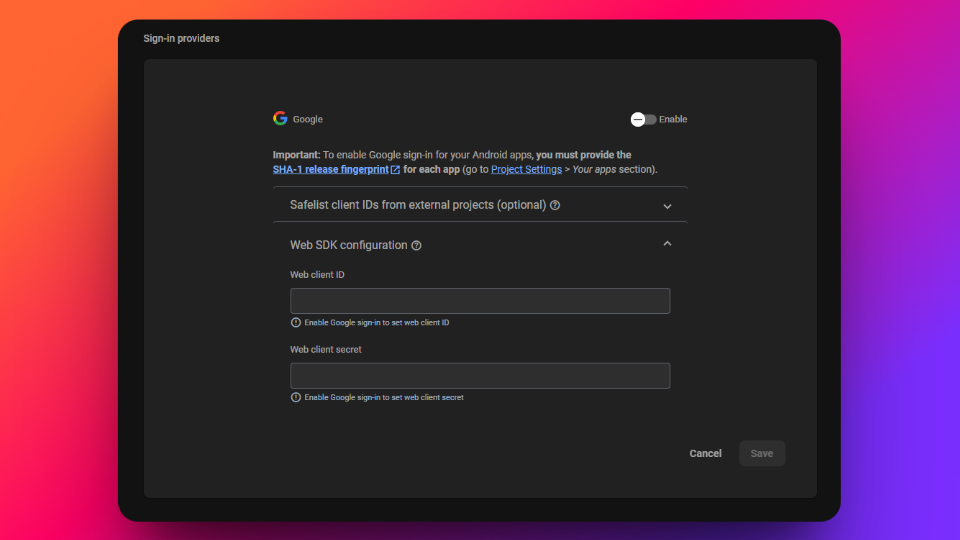
4. Enable Email/Password Authentication
In the Firebase Console, go to Authentication > Sign-in method.
Enable Email/Password authentication by toggling the switch.
Save the changes.
This will allow users to sign up and log in using their email and password.

That’s it! You now enabled authentication inside of Firebase that:
- Allows users to sign-in with their email/password
- Allows users to sign-in with Google
✅ Recap Checklist
- Firebase Authentication setup
- OAuth 2.0 Client ID added to Firebase for Google Sign-In
- Google Sign-In enabled with OAuth 2.0 credentials
- Google Sign-In implemented in your app
- Email/password sign-in enabled in Firebase
💬 Additional Resources
- Firestore documentation – For more documentation from Firebase
Last updated on