🔐 Firebase Firestore Database
In this section, we’ll set up Firebase Firestore to store user data (like their subscription status). This guide will help you get your database up and running with minimal setup.
🧾 What We’ll Set Up
- A Firestore database to store user/payment information
- A simple process to get you started with Firebase Firestore
1. Set Up Firestore Database
Create a Firebase Project (if you haven’t already)
- Go to Firebase Console and create a new project (or use your existing project).
- Fill out your project name.
- You’ll be prompted for both Gemini and Google Analytics, these aren’t necessary for setup.
Enable Firestore
- In the Firebase Console, go to the Firestore Database tab.
- Click on Create Database to set up Firestore for your project.
- Choose Start in test mode (this will make sure you can start adding data right away, but we’ll replace this later on inside the payments section for security) and click Next.
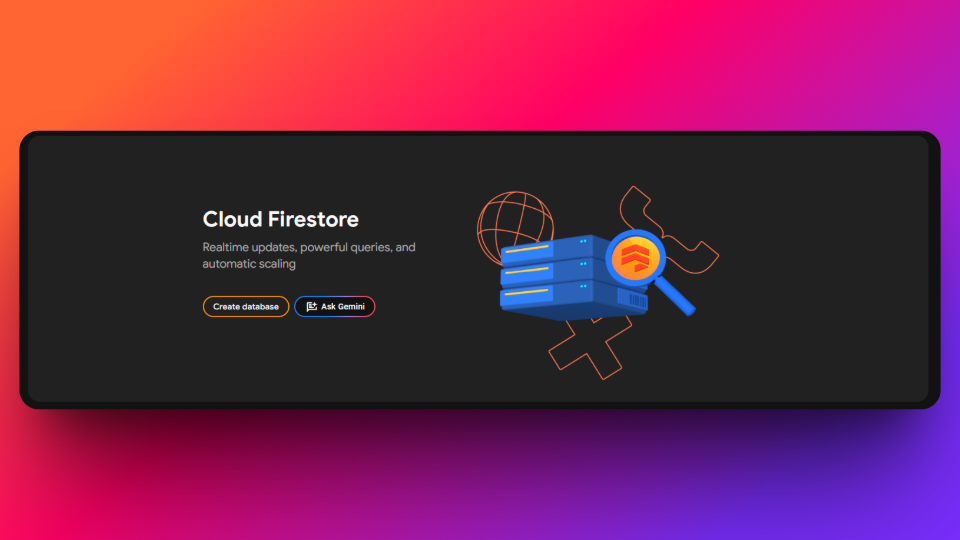
That’s it! You now enabled the database inside of Firebase that:
- Allows you to store user information
- Allows the payments information from Stripe to be stored (not sensitive information)
✅ Recap Checklist
- Firebase Database setup
💬 Additional Resources
- Firestore documentation – For more documentation from Firebase
Last updated on